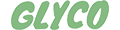
- You can find more information as well as your suggestions, compliments and criticisms or send them to:
- info@glyco-app.ch
To get to the menu, you need to click on the menu icon at the bottom of the screen or drag your finger from the left edge of the screen towards the middle.
The menu consists of the following items:
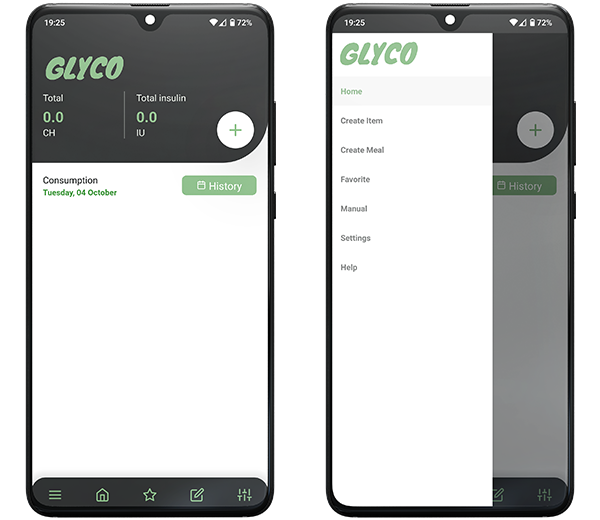
A brief description of the application's functions
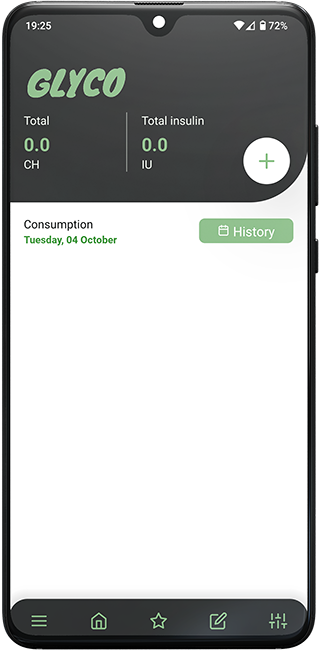
On this page you enter the food consumed and calculate the required carbohydrates and insulin units.
By clicking on the "Plus" (+) field, you will be taken to a page with food groups from which you can choose the one you want to consume. When choosing foods, you can choose between small and large or manually enter the weight of the food. It is up to you to enter "small apple" or "apple 180g".
By clicking on any selected food, you can cancel it, i.e. remove from the calculation.
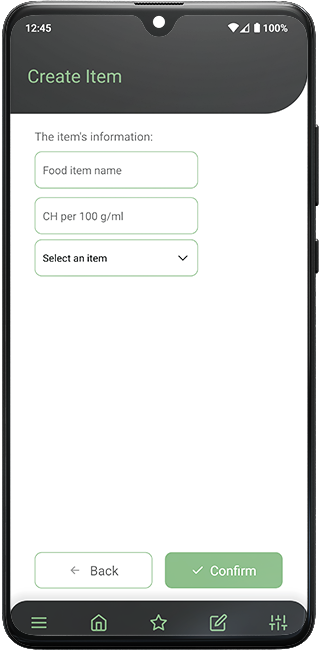
There you can create a new grocery item that is not on the shopping list. You can enter the name of the food as you like. Also, you need to enter the amount of carbohydrates that the food has in 100g and select the food group in which to store this new food.
You can remove any food from the APP, regardless of whether it already existed in the application or was additionally created by you. This way you can simplify the application yourself and adapt it to your needs. Danger! Deleting a food permanently removes it from the app and cannot be retrieved. To restore it you need to create it manually.
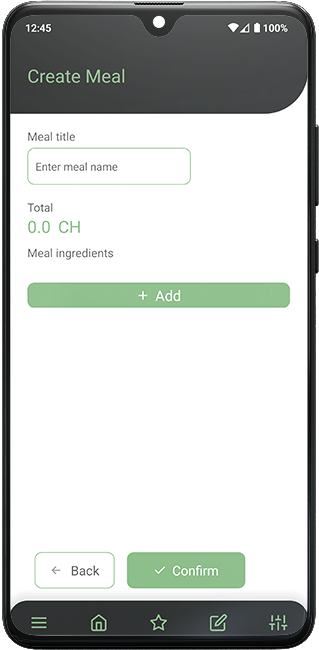
Here you can create a new meal of your choice. You can enter any name of the meal. You have to choose the ingredients that make up this meal. The application itself calculates how many total carbohydrates this recipe has. Your recipe will be saved in the "My Recipes" group.
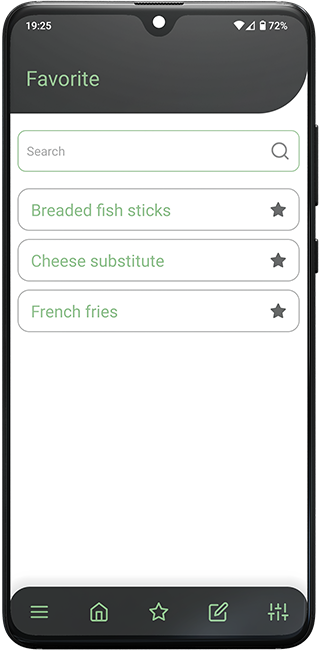
If you tap the plus (+) box on the home page, you will be taken to a food groups page from which you can select the food of your choice. You'll notice that each food item has an asterisk. By touching this star you will automatically select this food as your favourite. In this way, you can access this food more quickly later via the "Favorites" menu. The foods that have already been selected as favorites now have a filled-in star.
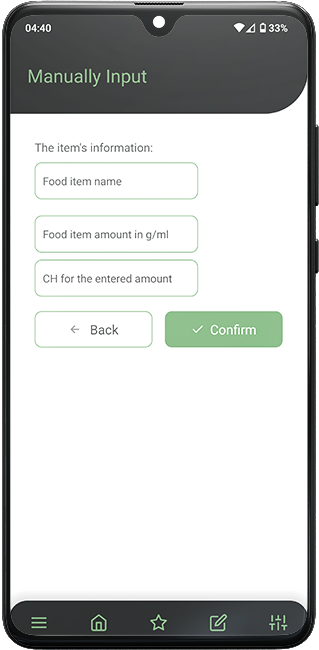
Sometimes you may want to enter a food item manually, i.e. without searching in groups. The "Manual entry" menu allows you to enter the foodstuffs manually by name.
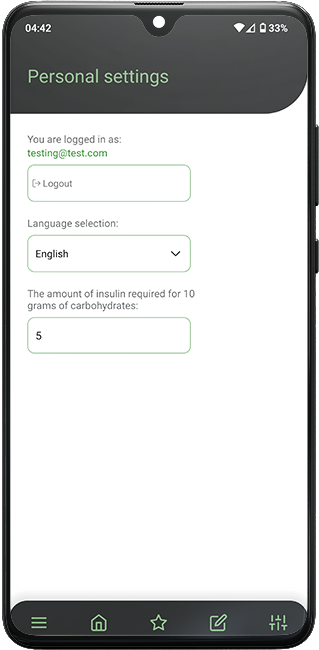
On the Settings page you can select the language you want to use and enter the amount of insulin you need for every 10g of carbohydrates you eat. If you wish, you can also opt out of the application on this page. Every time you log in again, the APP will be automatically updated to the latest version.
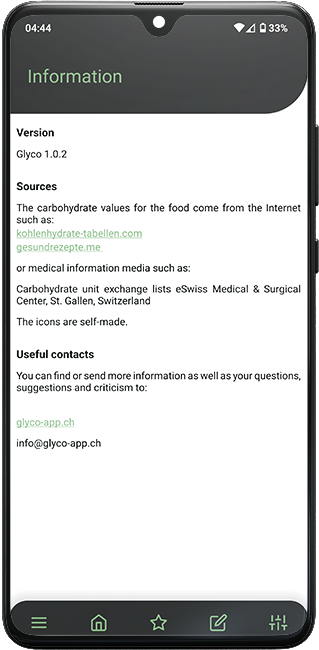
In the information you will find a brief description of the features of the application with useful details and recommendations.
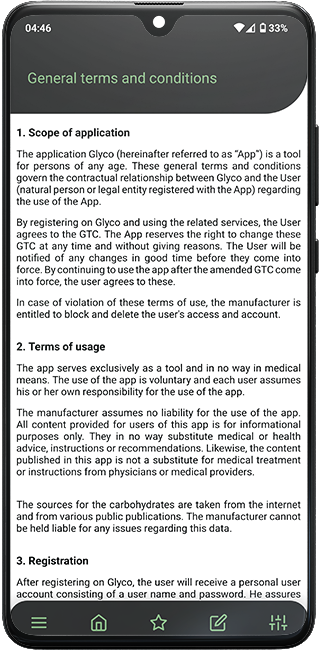
The Terms of Use relate to the rights and obligations of the users of this APP. Above all, we want to ensure that the APP is used for its intended purpose, avoiding any possible ambiguity related to its use.





